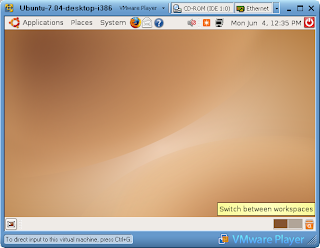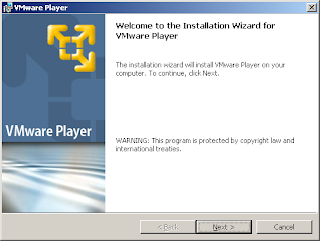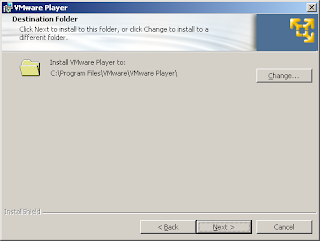You are looking for a diagram creation program like Microsoft Visio but free of charge. Dia released under the GPL license can meet your requirement. Dia is an editor for diagrams, graphs, charts ... There is support for UML static structure diagrams (class diagrams), Entity-Relationship diagrams, network diagrams and much more. Diagrams can be exported to postscript and many other formats. It is available to install in Ubuntu Linux via apt.
You are looking for a diagram creation program like Microsoft Visio but free of charge. Dia released under the GPL license can meet your requirement. Dia is an editor for diagrams, graphs, charts ... There is support for UML static structure diagrams (class diagrams), Entity-Relationship diagrams, network diagrams and much more. Diagrams can be exported to postscript and many other formats. It is available to install in Ubuntu Linux via apt.
sudo apt-get install dia
Currently, I'm using this tool to create ER diagrams. It provides a nice, easy-to-use interface with many various functions. You can read more from Internet to know how to use this free package. Read more!