An introduction to virtual machines in last post presented some basic terms such as virtualization, virtual machines, virtual hardwares. The function of VMware player was also touched upon. Today, we start to install this free application on our Windows machines.
Step 1: Download VMware Player 2.0
Go to http://www.vmware.com/download/player/ to download the latest version of VMware Player freely. (It takes 10 to 15 minutes for downloading)
Spep 2: Install VMware Player 2.0
- Double click on executable file (VMware-player-2.0.0-45731.exe) to start installation

- Click "Next" to continue
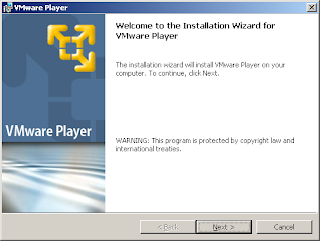
- Click "Next" to install VMware Player to the default folder
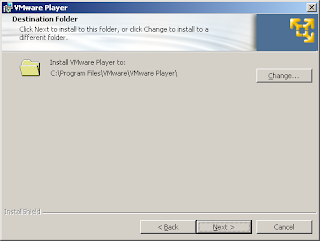
- Click "Next" and then click "Install" to start installation

- Click "Finish" to complete your installation successfully.
Goto Start -> Programs -> VMware -> VMware Player
I will tell you how to run an appliance in VMware Player in next part.


where is the second part?
the installer of the vmware player is not running on my windows xp pro sp3, even in the task manager, it is not also running but the same installer works perfectly on my windows vista..can someone help me find a way to install it to my windows xp