As I have presented in last post, the installation of VMware Player on WinXP is easily done in some simple steps. Today, we will study how to run a VMware appliance on Windows using VMware Player. In this case, I will run the latest version of Ubuntu Linux. At the time when I'm writing this post, the latest version of Ubuntu Linux is Feisty 7.04.
Step 1: download image of Feisty 7.04
In this example, I have downloaded Ubuntu Desktop 7.04 for i386 . However, you can try with any image of Ubuntu Linux from this list.
Step 2: open VMware player
Goto Start -> Programs -> VMware -> VMware Player
Leave the choice on Create and click "OK" (asked only in the first time)
Step 3: try Ubuntu Feisty in your virtual machine
Click inside VMware Player to use your machine and hit Ctrl-Alt to get back out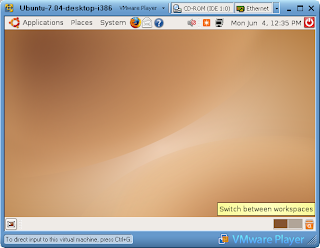
Please go back to read more on this topic presented in some next parts. Thanks for your reading!
Resources: vmware, ubuntu
Run Ubuntu Linux on Windows XP using VMware Player
6:27 PM | How to, Linux, Virtualization | 4 comments »How to install VMware Player on Windows XP
7:42 PM | Free Tool, How to, Virtualization | 2 comments »An introduction to virtual machines in last post presented some basic terms such as virtualization, virtual machines, virtual hardwares. The function of VMware player was also touched upon. Today, we start to install this free application on our Windows machines.
Step 1: Download VMware Player 2.0
Go to http://www.vmware.com/download/player/ to download the latest version of VMware Player freely. (It takes 10 to 15 minutes for downloading)
Spep 2: Install VMware Player 2.0
- Double click on executable file (VMware-player-2.0.0-45731.exe) to start installation

- Click "Next" to continue
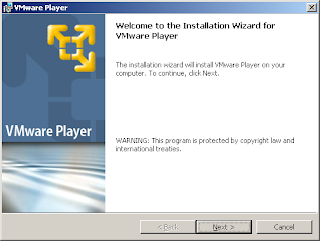
- Click "Next" to install VMware Player to the default folder
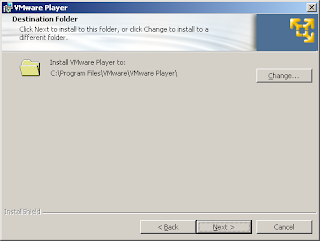
- Click "Next" and then click "Install" to start installation

- Click "Finish" to complete your installation successfully.
Goto Start -> Programs -> VMware -> VMware Player
I will tell you how to run an appliance in VMware Player in next part. Read more!
Virtualization is an abstraction layer that decouples the physical hardware from the operating system to deliver greater IT resource utilization and flexibility. This term is divided into two main parts to be named platform virtualization and resource virtualization. Here, we will talk about the first one which involves simulation of virtual machines. As a real machine, a virtual machine has its own set of virtual hardware (e.g., RAM, CPU, NIC, etc.) upon which an operating system and applications are loaded. Virtual machines are encapsulated into files, making it possible to rapidly save, copy and provision a virtual machine.
VMware is known as one of global leaders in virtual infrastructure software for industry-standard systems. With VMware Player application, you can run any virtual machine created by VMware Server or VMware Workstation which was released in version 6.0 some days ago. Nowadays, a lot of software applications packaged along within an operating system with virtual machines called VMware appliances which are available at the VMware Virtual Appliance Marketplace, an official online library of virtual appliances.
This technology has opened a new approach in software engineering. We have been using this technology to try our applications as well as deliver them to our clients who need to see a demonstration of the application quickly without install any additional packages. I will write more details about this technology in next posts, so please go back to read it.
Resources: VMWare

